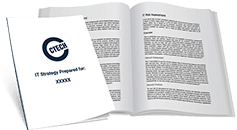Using Microsoft Teams Voice Calling
In 2020 Microsoft saw a 50% surge in Teams usage. One reason for the jump was voice calling. With the jump in popularity, Microsoft worked through 2020 to improve Teams voice calling capabilities. They even added specific features to meet requests by the National Basketball Association (NBA). Microsoft also allowed more third-party integration and is working on adding features such as breakout rooms.
If you are using Microsoft Teams or are thinking about making a move, here’s an overview of voice calling and how it works.
What is Needed to Setup Teams Voice Calling?
Teams always allowed team members to contact each other without using phone numbers through features such as chat. With voice calling, Microsoft has expanded Teams’ communication options, so users can make calls using voice over internet protocol (VoIP) technology. The feature lets individuals make, receive and transfer calls to and from mobile devices and landlines on a public switched telephone network (PSTN).
Voice calling can be implemented with a PSTN connection, a phone number, and a license. Customers can choose from a Microsoft Calling plan or a third-party provider using Direct Routing. A calling plan is a priced service that can be added using Microsoft’s Office 365. Once integrated, it becomes the voice calling solution for the enterprise. Plans are offered on a per-user basis based on PSTN services and minute bundles.
An alternative to Microsoft’s hosted PBX is leveraging direct routing capabilities to connect to a third-party carrier. Direct routing enables businesses to select a carrier that may offer less expensive plans. In locations where Microsoft’s solution is not available, direct routing provides connectivity to a third-party provider.
How Do You Make Calls in Teams?
Teams is designed to allow users to place a call anywhere within the application. Users can make voice calls to Teams users from a chat, the command bar, or the calls tab. External calls, if enabled, must be made from the calls tab.
Calling from a Chat
Whether you are in chat with one or multiple team members, you can initiate a voice call from the chat tab. These calls are private and won’t appear in team conversations, but they will appear as entries in your chat history.
- Go to the chat list.
- Click New Chat.
- Enter the name or names in the To field.
- Select video or audio call.
Individuals not on chat can be invited to the call, up to a maximum of 20 people.
Calling from the Calls Tab
Calls can be initiated from the “Calls” tab using the dial pad, a speed dial list, or a contacts list. The dial pad works like a telephone keypad for entering phone numbers. The following steps illustrate how to use the dial pad to make a call.
- Go to Calls.
- Use the dial pad to enter a person’s name or the number to call.
- Click Call when all numbers or names have been entered.
The Calls method is used to make external calls if the calling plan supports them.
Calling From the Command Bar
Users can make a call from the command bar if they don’t want to navigate through the application. To begin a call, do the following.
- Enter a backslash (/) in the search bar.
- Select /calls option.
- Type the email address or name of the individual to contact.
The backslash indicates that the user wants to access the call or activity features through the command bar. Without the backslash, the entry is treated as a search request.
Calling From a Contact Card
With an individual’s access card, a call can be placed from anywhere in the application by hovering over the person’s picture. Hovering should trigger the contact card to display. From the card, users can select what type of communication to initiate –instant messaging, email, video, or audio calls.
What Are the Benefits of Using Teams Voice Calling?
For organizations looking to implement a hybrid or remote work environment, Microsoft’s Teams voice calling enables their employees to stay connected. It provides a simple method for collaboration by leveraging the features of Microsoft’s Office 365. It helps keep all information pertaining to a project in one place, and it allows team members to easily access shared information.
For businesses in Calgary and Southern Alberta, voice calling offers several benefits, such as centralized operations, global access, and configurable options.
Unified Communications
Microsoft Teams consolidates business communications. It provides instant messaging, email, productivity applications and cloud-based services. Adding voice calling simplifies operations as it brings everything under one solution. No more calling multiple vendors to find an answer or trying to resolve a problem that involves multiple vendors. Microsoft products are designed to work together.
Global Access
Voice calling leverages Teams cloud-based infrastructure to provide connectivity from anywhere at any time. If employees are distributed across a province or the country, Teams can keep them communicating. If sales needs to reach a client halfway around the world, Teams can make that happen. Instead of struggling with multiple applications, calls can be made from within the application, increasing a user’s productivity.
User-Focused
Teams assigns phone numbers to people, not to devices. Employees no longer have to know someone’s work number, home number or multiple mobile numbers. Instead, they only need to remember the person’s name or number. Any configured device can accept the call — mobile, tablet, or desktop — as long as the status is green.
That doesn’t mean employees are available 24/7. Users can turn off the status indicator to let others know they are unavailable. No one wants to have their phone light up at 2:00 AM because someone wants to know where to find the latest sales forecast. The configurable options make it easier for employees to maintain a healthy life-work balance.
Are There Disadvantages to Using Teams Voice Calling?
No solution is perfect. Like all other VoIP solutions, Microsoft’s voice calling does not work if the internet connection is not reliable. Making sure your business has a stable connection is the first step to ensure the best call quality. Another potential downside is the lack of exposure to Microsoft products. If an organization does not use Microsoft products, transitioning to the new environment can take time which can impact productivity.
With a reliable IT partner, businesses in the Southern Alberta and Calgary area can realize the benefits without the downsides of migrating to Microsoft 365 and Teams voice calling. At CTECH Consulting Group, our expertise in IT technology ensures a comprehensive assessment of your technical needs. Why not contact us today to discuss how to improve your worldwide connectivity?

My passion is to make my mark on the world in a positive and lasting way. I want to set an example for my son that his father can compete with integrity in today’s world, be very successful, and leave the world a better place for him.
Combining my technical/business-based education with a long career steadily progressing up the corporate ladder, I decided to build a company that held true to my values. So, I founded and designed the next generation of IT support firm: CTECH Consulting Group Inc. We are a completely automated, cloud-based IT company designed to compete against any other IT firm without the overhead. We promote a lifestyle to all our staff where they can work anywhere, at any time, access any information on any device that is relevant to their job, and collaborate with anyone they want to.