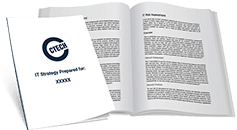If you use Windows 10 and you aren’t following these 3 best practices for security, then you’re taking stupid risks! Learn how to use Windows 10 safely by checking out these 3 tips.
You know to lock your door when you leave the house. You know to look both ways before crossing the street. You know how to keep yourself safe – at least, in the real world.
What about when it comes to technology? Growing up, we’re all taught “best practices” for staying safe, but many of us never learn how to use modern technology in a secure manner.
If you use Windows 10, you need to know about certain security standards in order to stay safe. If you don’t, you’re opening yourself and your data up to unnecessary risks! Follow these tips for improved protection:
1. Use Best Practices For Passwords
- Passwords should be unique – Create a different password for each computer and each website or web portal you access. If a hacker can determine one password and you use the same password for multiple accounts, the hacker now has access to more than one of your accounts and can cause that much more damage.
- Passwords should be complex– Create passwords using a combination of capital and lowercase letters, numbers, and symbols like ?!@#$%.
- Change your password regularly -Changing your password for each computer and website or web portal you access at least twice per year is wise. Even if a hacker can figure out your password for one machine or location, changing the password in a matter of days or weeks from that time can minimize the damage the hacker can cause.
2. Know Your Privacy Settings
- Maintain a realistic perspective on your risk – Every major organization performs routine risk assessments. Why wouldn’t you have a realistic perspective on the risks you face and do whatever you can to protect yourself? Trust us when we say you can’t afford not to!
- Verify your privacy settings – You can verify the privacy settings on your desktop or laptop by clicking on the “Start” menu in the lower left corner of your screen, clicking “Settings”, and then reviewing the options shown. On the right side of this menu, you’ll also see suggestions for how to restrict privacy, and as you read this you’ll know we encourage the maximum privacy settings!
3. Take Advantage Of Built-In Security Tools
- Updates! – Operating systems from Microsoft will regularly release updates for applications and security, and we strongly recommend regularly checking for these updates and installing the latest security patches.
- Windows Defender – Windows 10 comes with a built-in tool called Windows Defender that helps protect your user experience against pop-up screens, slow performance, and threats from spyware and viruses. Microsoft’s default settings have Windows Defender automatically enabled for users.
Don’t fall victim to a hacker this year – take the proper approach to cybersecurity and protect yourself from vulnerabilities. For more information, get in touch with CTECH at (403) 457-1478 or info@ctechgroup.net right away.

My passion is to make my mark on the world in a positive and lasting way. I want to set an example for my son that his father can compete with integrity in today’s world, be very successful, and leave the world a better place for him.
Combining my technical/business-based education with a long career steadily progressing up the corporate ladder, I decided to build a company that held true to my values. So, I founded and designed the next generation of IT support firm: CTECH Consulting Group Inc. We are a completely automated, cloud-based IT company designed to compete against any other IT firm without the overhead. We promote a lifestyle to all our staff where they can work anywhere, at any time, access any information on any device that is relevant to their job, and collaborate with anyone they want to.