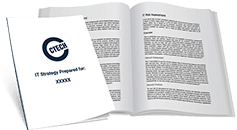Secure Your Zoom Meetings Against Unwanted Visitors
Since COVID-19 hit Canada, there has been an exponential increase in the number of remote workers using Zoom to keep in touch with clients, suppliers and coworkers.
There has been a corresponding surge in security issues — particularly with unwanted visitors who are gaining unauthorized access to Zoom meetings. Cybercriminals are exploiting Zoom meetings as a gateway to gain access to intellectual property and other sensitive data through the use of malware and phishing scams related to the pandemic. These individuals are stealing meeting IDs and passwords or pretending to be Zoom client installers. Protecting your organization against this type of scam can be achieved simply by following these quick tips.
What You Need to Know About Zoom-Bombing
With Zoom’s rise in popularity, a type of attack called ‘Zoom-bombing’ has seen an increase in activity from internet trolls. Zoom-bombing is similar to Photobombing and is disrupting the videoconferencing space. Zoom-bombers gain unauthorized access to a Zoom meeting to harass the meeting participants in various ways. Hijackers share pornographic material and deliver hate messages disrupting online meetings. CTECH Consulting Group recommends exercising due diligence and caution in your cybersecurity efforts to prevent Zoom-bombing.
Best Options to Secure Your Zoom Meetings
Here are our top tips to secure your Zoom meetings against unwanted visitors.
Add a Password
When creating a new Zoom meeting always use a meeting password. Zoom will automatically enable the “Require meeting password” setting to generate a random 6-digit password for your invitees when you check the box. Leaving this box unchecked immediately allows unwanted visitors to gain access without permission.
Do Not Share Your Meeting ID
Each Zoom user is given a permanent Personal Meeting ID (PMI) that is associated with their account. Users should protect their personal Zoom meeting ID as they would any password. If the PMI is shared with others, authorized or not, they can check if a meeting is in progress and disrupt the meeting if a password is not configured. Never use your personal Zoom meeting ID to host a meeting. Have Zoom automatically generate a unique meeting ID for all invitations.
Use a Waiting Room
Only allow authenticated users to join the meeting. To gain entry, invited users will need to have a Zoom user account (it’s free) and log into Zoom. Zoom allows the person who created the meeting (the host) to enable a waiting room feature to prevent users from entering the meeting without first being screened by the host to authenticate their credentials. To enable this feature, open the advanced settings when creating the meeting, check the ‘Enable waiting room’ setting, then click the save button. Attendees should leave video cameras turned on until the host can identify all the participants in the waiting room and confirm they were invited to the meeting.
Lock Meetings When Everyone Has Joined
Once invited participants are authenticated and the host is satisfied everyone is present, the host should lock the meeting so no one else can join, including latecomers. The host needs to click on the ‘Manage Participants’ button on the Zoom toolbar and select ‘More’ at the bottom of the participants’ pane then select the ‘Lock Meeting’ option.
Security Options
For security reasons only download the Zoom client directly from the legitimate Zoom.us site and not from any other domain. Make sure you have the latest version of Zoom which will overwrite a previously installed copy to ensure you are working with the latest security features. The host can prevent Zoom-Bombing by using the new security options during an active call by enabling or disabling the right settings in advance. They will find access to the new security option in the meeting toolbar.
CTECH Consulting Group offers services and insight far beyond what you might expect from an IT managed services provider. We were recently named one of Canada’s Top 50 Managed IT companies — proof that our commitment to high service quality and community leadership. Call the CTECH Consulting Group professionals at 403-457-1478 if you are unsure if your Zoom meetings are secure against unwanted visitors.

My passion is to make my mark on the world in a positive and lasting way. I want to set an example for my son that his father can compete with integrity in today’s world, be very successful, and leave the world a better place for him.
Combining my technical/business-based education with a long career steadily progressing up the corporate ladder, I decided to build a company that held true to my values. So, I founded and designed the next generation of IT support firm: CTECH Consulting Group Inc. We are a completely automated, cloud-based IT company designed to compete against any other IT firm without the overhead. We promote a lifestyle to all our staff where they can work anywhere, at any time, access any information on any device that is relevant to their job, and collaborate with anyone they want to.