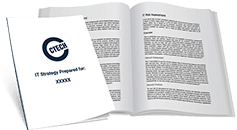Microsoft Passwordless Technologies: What You Need to Know
Passwords, though crucial in securing your IT environment, can become cumbersome and frustrating. Keeping track of all your passwords and ensuring they are unique and well updated can be quite overwhelming. If you find it frustrating to manage all the passwords in your Microsoft productivity suites, you can now release a sigh of relief. Microsoft recently unveiled a Passwordless feature available across Microsoft 365 apps and Microsoft Edge. This blog focuses on the new Microsoft passwordless feature and how it works.
What Is Microsoft Passwordless?
Microsoft Passwordless is a new feature that allows you to remove passwords from your Microsoft accounts and sign via passwordless techniques such as the Microsoft Authenticator mobile app, Windows Hello, or a verification code sent to your phone or email. The feature is uniquely designed to protect your Microsoft account against various identity attacks such as phishing attacks and others. It also provides quick and easy access to a range of Microsoft productivity tools, including but not limited to Microsoft Edge, Microsoft 365, Microsoft Teams, OneDrive, Outlook, and Family Safety.
Will Microsoft Passwordless Account Feature Work with All Apps and Services?
Unfortunately, the passwordless account may not work with all apps and services. This means some of your older versions of Windows apps and services may still need passwords. If you are using any of the following tools, continue using passwords: Windows 8.1, Windows 7 or earlier, Xbox 360, Office 2010 or earlier, Office for Mac 2011 or earlier, Windows features such as Remote Desktop, and Credential Manager, IMAP, and POP email services.
Why Use Microsoft Passwordless Authentication
Microsoft Passwordless technologies provide several benefits for users. These include:
- Faster access to applications and services: With passwordless authentication, you will no longer need to create, manage or remember multiple passwords since you are enabled to sign in with only one tap to get access to your tools and services.
- Boosted Security: Passwordless technologies leverage top-notch and industry-recognized security standards applicable across various devices and services. When compared to typical passwords, passwordless authentication is more effective against a range of cyber threats.
- Reduce costs: Passwordless authentication can help you reduce your IT support costs. Passwords are easy to forget, and password rest support services are always costly.
How to Go Passwordless with Windows Passwordless Feature
- Step 1: The first step is installing and linking the Microsoft Authenticator app to your personal Microsoft account. The Microsoft Authenticator app allows you to sign in to your accounts using 2F verification. Two-factor verification enables you to utilize your accounts more securely.
- Step 2: Next, open account.microsoft.com on your web browser and log into your Microsoft account. Next, click on Security at the top bar of the Microsoft account. This will open the security features of your Microsoft account.
- Step 3: After that, click get started under the Advanced security options. Then click on the turn on icon under the passwordless account located in the Additional security section. Remember, this only turns on if your account is connected to the Microsoft Authenticator.
- Step 4: Once it is turned on, it automatically removes the password from your account, meaning you become Passwordless. A confirmation message will pop up after successful removal.
What Happens If I Lose My Microsoft Authenticator App?
If you lose access to your Microsoft Authenticator app, you can still access your Microsoft Account via several recovery methods, including text message and backup email addresses. Ideally, Microsoft ensures you access at least two recovery methods when you have Two-Step Recovery turned on.
Can I Add a Password Back to My Account?
If you need to re-use a password in the future, you will add it back to your account without much fuss. Just follow the steps outlined below:
- Step 1: sign in to your Microsoft Account and go to Additional security options.
- Step 2: Go to the Passwordless account section and select Turn off, and select Next.
- Step 3: You will receive prompts guiding you on how to add a password back to your account.
Is Microsoft Passwordless Safe?
Although the Microsoft Passwordless feature is still new, experts believe it is safer and more secure than the typical passwords we leverage to protect systems, devices, and networks. The passwordless feature uses a range of top-notch security tools, including Windows Hello, the Microsoft Authenticator app, a security key, or a verification code sent to your phone or email to log in to specific Microsoft services.
What Is the Problem with Passwords?
Today, credentials are the most sought-after information by hackers. A 2021 data breach investigation report reveals that 61 percent of all breaches are compromised credentials or passwords. Passwords, especially those with privileged access to organizational systems and networks, remain highly valued targets for hackers because they essentially get mountains of crucial data from just a single source. The following are the typical issues with passwords.
- Complexities in passwords: Ideally, hackers don’t break in, they log in, and weak passwords provide an ideal entry point for most attacks across myriads of enterprise and consumer accounts. Unfortunately, given the spike in cyber-attacks, password requirements are getting increasingly complex. Creating stronger and solid passwords that combine several multiple symbols, numbers, and letters is quite inconvenient and frustrating. It also becomes hard to remember and manage across all your accounts.
- Susceptible to brute force attacks: Hackers have a lot of tools and techniques to gain access to your passwords. Ideally, most passwords represent something knowable about a specific user. There are computer programs designed to leverage information about a user to launch brute force attacks on password systems. Such programs try several words until a correct combination of characters breaks the password.
- Can be forgotten easily: Forgetting a master password can be disastrous. Studies show as much as a third of people reveal they opted to completely stop using an account or service rather than recover a lost password. For a business stuck in a password cycle, this could mean losing customers, productivity, and revenue.
Get Help to Maximize Microsoft Technologies
In the current highly digitized work environments, your workers leverage multiple applications to complete their tasks. This means they are forced to memorize and track an endless list of passwords that keep changing with each passing day. It is no wonder then that overwhelmed users prefer taking risky shortcuts like using a single password for all applications, posting passwords on sticky notes, or repeating passwords. This level of laxity will only increase the risks of cyber-attacks in your IT environment. One of the effective ways to protect your company is to embrace the increasingly popular era of passwordless technology.
If you need help to leverage the new Microsoft Password technologies and achieve improved security and optimized productivity, don’t hesitate to contact CTECH Consulting Group today. As your leading Microsoft partner, we make sure you have the right Microsoft technologies and support to enhance security, optimize efficiency and improve your bottom line. Contact us today to learn more.

My passion is to make my mark on the world in a positive and lasting way. I want to set an example for my son that his father can compete with integrity in today’s world, be very successful, and leave the world a better place for him.
Combining my technical/business-based education with a long career steadily progressing up the corporate ladder, I decided to build a company that held true to my values. So, I founded and designed the next generation of IT support firm: CTECH Consulting Group Inc. We are a completely automated, cloud-based IT company designed to compete against any other IT firm without the overhead. We promote a lifestyle to all our staff where they can work anywhere, at any time, access any information on any device that is relevant to their job, and collaborate with anyone they want to.