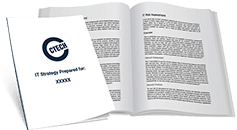How Can You Guarantee A Smooth Migration From SharePoint To Microsoft Office 365?
Microsoft Office 365 is only gaining more ground in the business world as time goes by. If you haven’t hopped on the bandwagon yet but are interested in doing so, it’s important to plan your migration carefully.
Over the past few years, productivity suites have become more and more popular with businesses of all sizes, in a wide and varied range of industries. It’s the type of solution that has something to offer everyone.
Cloud-based technologies, in general, are changing the way users like you view the capabilities of their technology – especially Microsoft Office 365.
Interested? Good, but – if you’re not already using Microsoft Office 365, then you have to figure out how to migrate to it. Migrating from one business technology to another isn’t necessarily a simple process, but with the right strategy, you can make it as painless as possible.
When preparing for your migration to Office 365, it’s important to plan efficiently and thoroughly. Also, before starting the technical process, make sure your entire staff understands what a migration means for their work. What kind of downtime will they encounter, what are the benefits they will have access to once it’s complete, etc.
How Do You Migrate Files From SharePoint to Microsoft Office 365?
There are three key ways to make sure each and every important work file you have stored in a previous solution like SharePoint are properly migrated into your new Microsoft Office 365 environment:
- Copy Your Files Manually
Although manually copying files is a possibility, it’s not often recommended. The fact is that while it does work, it’s not effective or practical.
To do so, you take the files using the Explorer View in SharePoint, and move them manually to the new destination. Unfortunately, by the very nature of this process, you lose metadata (including the “Created by” and the “Created date”).
- Use Microsoft Office 365’s Migration API
This solution assists migration processes by increasing speed using Azure. This works by exporting your content into a migration package which is then sent to Azure Storage. Azure then takes that package and puts it into your new Microsoft Office 365 environment, according to your package settings.
This way is a quick option offered by Microsoft that is also a little more complicated than the alternatives. In order to take advantage of the migration speed, you do have to set up your complete environment ahead of time.
- Use Microsoft FastTrack
If you happen to be migrating to an Office 365 plan for 150 seats or more, you can make use of Microsoft’s free data migration service. FastTrack also assists administrators with their move, providing a comprehensive set of tools and other documentation.
How Do You Migrate Company Mail Accounts To Office 365?
You and/or your IT staff should understand how to manage POP, IMAP, and locally hosted Exchange mail migrations to Office 365. By properly configuring your distribution lists, shared mailboxes, and public folders, along with One Drive for Business, SharePoint file sharing and syncing, and input the proper Outlook configurations, they can better ensure the migration is smooth. All of this is essential for the accurate installation of the Microsoft Office productivity suite.
- Migrate Individual Accounts
- Manage the mandatory migration of CompanyMail (@company.com) accounts. CompanyMail Plus and departmental accounts.
- Send an email notification to your staff approximately two weeks before the scheduled migration. (While continuing to work, some staff may feel the need to self-migrate in their own time. While the official migration steps are non-negotiable, self-migration prior to them may be beneficial.)
Accounts should be migrated in the following order:
- CompanyMail accounts belonging to individuals in Departments A-F
- CompanyMail accounts belonging to individuals in Departments G-L
- CompanyMail accounts belonging to individuals in Departments M–R
- All remaining CompanyMail accounts (belonging to individuals in Departments S-Z)
- Migrate Mail Plus and External Domains
- Migration of CompanyMail (@company.com) accounts should now be complete.
- Mail Plus and external domain group migrations will continue.
- Migrate Remaining Accounts
- Mandatory migration of remaining Mail Plus accounts should follow. All Mail Plus accounts should be moved.
- Migration of all Mail Plus accounts should now be complete.
- Mail / Mail Plus / Cal services are to be retired, and the servers used for Mail / Mail Plus / Cal are to be decommissioned.
- Mail / Mail Plus / Cal servers are now retired.
- Recreate Calendars and Tasks
- Immediately following your migration to Office 365, you will want to make sure to re-create your calendar and tasks. Don’t forget to review any messages that might not have migrated to the new system. It’s important not to move any email messages or folders until you know your migration is complete.
Additionally, there are several optional (but highly recommended) steps to aid in the smooth migration to Microsoft Office 365. Importing your contacts is important to aid in the fluid transition from your older system. If your business has specific email signatures, remember to add yours to the new system now that you’ve been migrated.
Similarly, if you had an automatic reply, you will want to add this as well. If you are like most of us in the business world, and you take your work home with you, remember to update your mobile settings and configure any mobile devices linked to your Microsoft Office 365. Additionally, tasks such as reorganizing your folder structure and creating rules to help organize your email, might not seem important but this will help you get the most out of all the features that Office 365 has to offer.
Like this article? Check out What’s New in Microsoft Teams for 2018? Resolving Complexity: Office 365 Updates That Are Taking User Experience to New Heights, and Why Your Company Should Switch To Office 365 to learn more.

My passion is to make my mark on the world in a positive and lasting way. I want to set an example for my son that his father can compete with integrity in today’s world, be very successful, and leave the world a better place for him.
Combining my technical/business-based education with a long career steadily progressing up the corporate ladder, I decided to build a company that held true to my values. So, I founded and designed the next generation of IT support firm: CTECH Consulting Group Inc. We are a completely automated, cloud-based IT company designed to compete against any other IT firm without the overhead. We promote a lifestyle to all our staff where they can work anywhere, at any time, access any information on any device that is relevant to their job, and collaborate with anyone they want to.