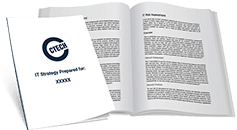Getting Used to Apple’s Big Feature Changes

As usual, the most recently unveiled product from Apple has been making big waves across the tech community. The iPhone X is filled with dynamic new features that Apple lovers have been celebrating widely. However, also making news is the annoying feature changes that iPhone X users are trying to get used to. The changes mark a departure from previous Apple designs and are leaving some users scratching their heads.
Huge Change #1: What Happened to the Home Button?
The first big change with the iPhone X is that Apple decided to completely remove the familiar home button. Though the iPhone X has a huge, edge-to-edge screen, it’s the very first iPhone model to have the home button missing. The home button has traditionally been the central control for the iPhone, serving as the main form of navigation from between apps and as the main line of communicating with Siri. So, many are probably wondering – how do you navigate an iPhone without a home button?
Apple’s answer to removing the trusted home button was to create new navigation gestures. However, many users are criticizing the approach, claiming it adds needless complexity to something that was once intuitive. In fact, some have found the navigation gestures so complicated, they’ve sought outside help. Recently, tech experts have been creating ‘how-to’ manuals for navigating the unfamiliar iPhone X features and posting them online.
So, instead of relying on the long-familiar home button, users now have to learn a variety of thumb waves and swipes to navigate the iPhone X interface. Even for the most seasoned smartphone users, mastering these new swipe navigations is annoying to remember and difficult to execute with one hand.
Huge Change #2: Bizarre Screen Frame Design Voted Unattractive by Users
Another annoying change Apple made with the iPhone X was the decision to change the long-established screen frame design. On previous Apple models, the top of iPhone surface had a straight-edged strip across the top to mark the shape of the home screen. A similar tab stretched across the bottom and this framed the iPhone screen in a perfect rectangle. This outer frame of the phone is often referred to as the phone’s bezel.
With the iPhone X, however, Apple decided not to run the bezel all the way across the top of the screen, opting instead, for a notch that sits in the middle, leaving two spaces on either side. While the screen frame change doesn’t impact functionality, users agree that the design choice seems bizarre and renders the screen frameless attractive than previous designs.
Insider Fixes: Tips & Tricks for Optimizing the Most Annoying Features on the iPhone X
Thankfully, for frustrated iPhone X users, a variety of innovative and eagle-eyed tech experts have figured out workarounds for both of these frustrating design flaws. Some of the solutions come from the Apple camp itself, however, others are relying on third-party apps to fix the impractical and unattractive design issues. Let’s check out the existing solutions for each below:
- HOME BUTTON FIX
While the missing home button left many iPhone X users panicked, it’s really not as bad as it sounds. Thankfully, users have discovered a ‘virtual’ home button, that is hidden deep in Apple’s software.
To find the feature users can follow this easy step-by-step guide:
- Launch Settings
- Select Accessibility
- Select Assistive Touch
- Select Single-Tap
- Select Home
After completing this easy series of steps, iPhone X users will now have a virtual home button that functions similarly to the actual home button from previous Apple devices. Even better? The virtual button can be strategically placed anywhere on a user’s home screen for easy access and use.
However, it’s important to note that the virtual home button via Assistive Touch is not perfect. The button overlaps part of the interface in most apps and reports suggest that the button tends to move around the screen on its own. Finally, it’s not as good as the original home button, because it cannot read a user’s fingerprint for quick unlocking of the device.
- HOW TO HIDE THE UGLY SCREEN FRAME TAB
Many users found Apple’s changes to the iPhone X screen frame bizarre and unattractive. While appearance doesn’t necessarily impact the functioning of the phone, some users are desperate for a solution to make the screen look more streamlined like the original.
Luckily, a new app is on the market to help users do just that. The app is adequately named Notcho, as it allows users to create backgrounds that fill in the two spaces on either side of the ugly ‘notch’ or tab at the top of the screen. The app is jam-packed with background options that fill the space to make it appear as if the screen bezel is extended across the entire screen, like in old models.
Notcho is equipped with many with pre-loaded backgrounds designed specifically to fix the screen frame eyesore. However, it also gives users the ability to create their own, customized backgrounds as well. In terms of price, users can score Notcho for free – however, the pro bono version leaves an ugly watermark on the iPhone screen. To avoid this additional eyesore, users can make an in-app purchase of $1.99 to score the full version.
Finally, it should be noted that users also have the option of downloading a free iPhone X wallpaper from the web, that essentially does the exact same thing.
No matter how innovative the technology, the user experience is everything. For Apple, making big changes to their long-held design and functionality features has left many of their users looking for quick fixes. Luckily, between the intuitive and built-in Apple solutions, the external help of tech experts creating how-to manuals and design pros creating wallpaper solutions, users can hold on to some of the features they used to love.
It will be interesting to see how Apple’s design and interface will continue to evolve as they pump out new models. Even more interesting, will be examining how they respond to user feedback about major design and functionality changes.
For tech users, evolution and change are great but isn’t always welcome at first. If you’re thinking about investing in a new technology, be sure to stay in tune with the tech community for tips on navigating unfamiliar territory. Even better? Reach out to a local technology firm for consultation if you have specific questions or concerns about new tech devices or programs.

My passion is to make my mark on the world in a positive and lasting way. I want to set an example for my son that his father can compete with integrity in today’s world, be very successful, and leave the world a better place for him.
Combining my technical/business-based education with a long career steadily progressing up the corporate ladder, I decided to build a company that held true to my values. So, I founded and designed the next generation of IT support firm: CTECH Consulting Group Inc. We are a completely automated, cloud-based IT company designed to compete against any other IT firm without the overhead. We promote a lifestyle to all our staff where they can work anywhere, at any time, access any information on any device that is relevant to their job, and collaborate with anyone they want to.