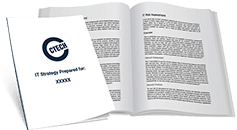How to Improve Document Security with Microsoft 365
Many companies continue to experience crippling data security breaches, with unauthorized people accessing sensitive information. Statistics show that 28 million Canadians were victims of data breaches in 2019. 58% of these breaches were due to unauthorized access. Sadly, 38% of those affected did not know if they had a data breach.
As Canadians continue to adapt to remote work, healthcare, and education, the prediction is that data security threats will increase. Corporate networks are especially vulnerable to unintended security threats. This points to the need for companies to invest in security measures that protect sensitive documents both internally and externally.
Internal Document Security
Securing your documents internally is easy as you can set up passwords and Multi-Factor Authentication (MFA). Typically, employees require a username and password when logging into Microsoft 365. MFA adds a layer of security by combining two or more security factors like a password and unique code. Even if a cybercriminal gets hold of the password, they can’t access an employee’s account without the other verification method.
While internal security measures are easy to use and implement, the problem arises when documents leave your company’s internal system. Once they leave your network, they are no longer secure. External users who get hold of the documents can copy, edit, print, or share confidential information contained in the files. This could lead to severe damage to the company and its stakeholders.
What then should you do to ensure that your business documents are protected both internally and externally? Keep reading for a comprehensive CTECH guide.
Create and Manage Data Loss Prevention Policies
Data loss prevention (DLP) implements a set of tools and processes that ensure you do not lose sensitive data to unauthorized users. With DLP software, you can classify confidential, regulated, and critical business data. It also helps you identify policy violations within a predefined policy pack.
DLP is typically driven by regulatory compliance such as Payment Card Industry Data Security Standard (PCI-DSS), or General Data Protection Regulation (GDPR). DLP enforces remediation of the violations with encryption, alerts, or other protective remedies. This helps to prevent malicious use or sharing of data that could compromise the integrity of an organization.
Data loss prevention also helps in monitoring and control of endpoint activities and reporting to meet auditing requirements. Therefore, you can identify anomalies and weaknesses for forensic and incident response.
Implement External Document Sharing Policies
Thanks to the cloud, sharing documents externally is now easier than before. The shift from a technology to an intent-driven approach ensures users collaborate with the right people, with data security in mind. However, it’s worth noting that external sharing remains a risk for many businesses. Only 64% of IT teams have controls in place for external interaction.
What should companies do to ensure users have the freedom to share documents with sensitive information safely?
External Sharing in Microsoft 365
Microsoft 365 provides SharePoint as the tool for document management. Most of the permissions and configurations for external sharing happen through the tool’s admin centre. Users can enable external sharing in:
- Microsoft Teams
- OneDrive for Business
- Microsoft 365 Groups
- SharePoint Online.
Granting access to resources to external users can happen in a few different ways to share Microsoft Office Documents.
One approach is by granting external access, in which case you give access permission to an entire domain. Teams from other domains can find, contact, and schedule meetings with you. They also can send instant messages and call you through Teams.
However, the Guest Access option is a better option when you want other people to access channels and teams. Guest access allows an individual to gain access to the team’s resources and files. They also can join a group chat with your team members.
As an admin, you can control the group access option to limit interactions and access to shared files and attachments.
Managing External Sharing with Microsoft 365
If your company must allow external users to access the internal environment, you must stay in control of what happens. SharePoint’s admins in Microsoft 365 can control who has access at the organization level. This affects each user’s OneDrive and all SharePoint sites.
By default, the sharing level at the organization level is set at “Anyone.” You can change this in the advanced external sharing settings. Navigate to the SharePoint admin centre and select ‘Sharing’ in the left pane under ‘Policies.’ Some crucial settings you can activate are the following:
- Limit external domains sharing: If you want to limit invitations to Gmail accounts, use this setting. It prevents sharing with certain domains or organizations.
- Allow external sharing by users in specific security groups: this setting allows only specific people in security groups to share externally.
- Guest sign-in must be from the original account through which they receive sharing invitations. By default, guests can sign in with a different account from the one they receive an invitation. This setting limits that.
- Uncheck the box that allows guests to share your documents.
- Re-authentication by people who use an authentication code to log in: if people select the “stay signed in” on their browsers, they must provide proof of access to the account where they received the invitation link.
Best Practices for External Sharing
External sharing is crucial for balanced collaboration within your organization. However, you must take measures to enhance document sharing security to prevent data breaches. You want to control who can access, edit, print, or share your documents. As such, ensure that you:
- Correctly configure external sharing policies to meet your specific business needs instead of turning off external sharing.
- Implement the right governance policies to keep everyone on the same page to prevent external sharing blunders.
- Educate and train users on proper external sharing. For example, they should share a document as opposed to sharing a site.
- Turn off anonymous sharing.
- Carefully check the permission levels to ensure external users can’t access or wreak havoc on your internal environment.
- Manage your system security by checking security reports daily.
Final Thoughts
External sharing of company documents and data is inevitable. However, it comes with the risk of losing sensitive and confidential data to eternal parties. Data breaches can cause havoc to a company and lead to losses of millions of dollars.
To prevent this from happening to you, ensure that you put external sharing policies in place. Sometimes, it can be an overwhelming task to check that every policy is configured the right way.
At CTECH Group, we understand this very well. That’s why we specialize in helping Calgary businesses improve their document and systems security. If you feel stuck or don’t know how to improve document security with Microsoft 365, let an expert from CTECH Consulting Group help you. Talk to us today to schedule an initial consultation for reliable IT and digital transformation solutions.

My passion is to make my mark on the world in a positive and lasting way. I want to set an example for my son that his father can compete with integrity in today’s world, be very successful, and leave the world a better place for him.
Combining my technical/business-based education with a long career steadily progressing up the corporate ladder, I decided to build a company that held true to my values. So, I founded and designed the next generation of IT support firm: CTECH Consulting Group Inc. We are a completely automated, cloud-based IT company designed to compete against any other IT firm without the overhead. We promote a lifestyle to all our staff where they can work anywhere, at any time, access any information on any device that is relevant to their job, and collaborate with anyone they want to.